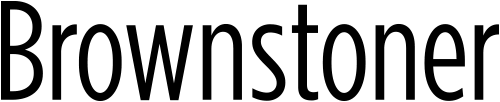The new Brownstoner Forum is live, easy to search, and great at keeping track of the topics you’re interested in.
Here are the basics:
Community Basics
If you are a service provider (contractor, plumber, electrician, etc) or a person with knowledge and experience on a topic, we appreciate your participation greatly. This forum is a place for consumers to get information they need and for people like you, people with helpful information, to provide it!
If you’d like to promote your business, we ask that you don’t do it here. Instead, please sign up to become a Brownstoner Services Pro so we can help get you in front of the customers you are looking for!
If you are a person looking for information, we appreciate you coming here to engage the Brownstoner community! If you have information to share, like prideful before and after photos of your project, however large or small, feel free to do that too. Unfortunately, we can not accept negative, angry, or disgruntled reviews here. Though we feel for you, please use Yelp or another review and recommendation site for that!
Posting a new topic
Posting is very easy. Just click “Start a new topic”.

Then fill in a title, your post, and select the appropriate category for your topic from the drop-down menu.

When you’re ready, click “Post” — it’s that easy.
Formatting Options
The new Forum has better options for formatting.
- Text inside two asterisks will be *bold*
- Text inside two underscores will be _italic_
- To create links, put the link text inside brackets, and the url inside parentheses, like this: [link text](url)
You can always see this information by hovering over the question mark in the upper-right hand corner of the post box.
Quoting other posts
To quote other people’s posts, you have a few options.
1. Copy and paste the text into your post, and start the quote with a greater than symbol: >
2. Select the text you’d like to quote, and click the quote button on the popup

3. Select the text you’d like to quote, and then press CTRL + Enter
Liking and Flagging
To like another user’s post, simply click “Like”. If another user’s post seems offensive or like spam, click the Warning sign next to it and a moderator will take a look:

Editing
Once you’ve posted, you can edit or delete your post for up to 2 minutes and 42 seconds. To do so, hover over it and click the pencil icon that says “Undo” — but once the time is up, your post is permanent, so be sure you can stand by whatever you say.

Your Feed
Clicking “My Feed” on the Forum or on your Dashboard will show you any topic you’ve participated in or followed. To follow a topic without replying to it, simply hover over it and click the eyeball icon that says “Watch for new replies.”